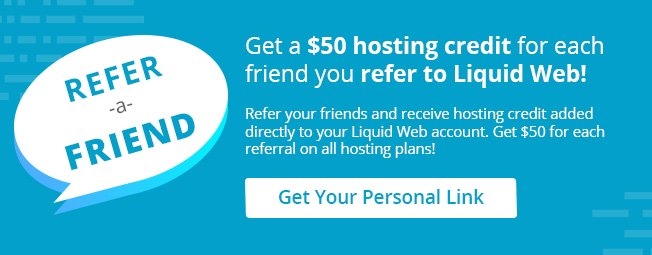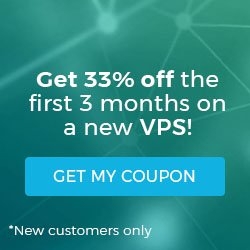How to Check the Version of cPanel / WHM
Posted on by J. Mays
Reading Time: < 1 minute
Pre-Flight Check
- These instructions are intended specifically for checking your version of cPanel or WHM via the command line or the WHM dashboard.
- I’ll be working from a Liquid Web Managed CentOS 7 server, and I’ll be logged in as root.
Method #1: Checking the Version of cPanel / WHM by the ‘cpanel’ Command
Using the cPanel command:
/usr/local/cpanel/cpanel -V
11.50.0 (build 27)
Method #2: Checking the Version of cPanel / WHM by Looking at the Version File
Using the version file:
cat /usr/local/cpanel/version
11.50.0.27
Method #3: Checking the Version of cPanel / WHM Via the WHM Dashboard
Once you’re logged into WHM you can see the version of cPanel / WHM displayed at the top:

Related Articles:

About the Author: J. Mays
Categories
Have Some Questions?
Our Sales and Support teams are available 24 hours by phone or e-mail to assist.
1.800.580.4985
1.517.322.0434
Latest Articles
How to Edit Your DNS Hosts File
Read ArticleHow to Edit Your DNS Hosts File
Read ArticleMicrosoft Exchange Server Security Update
Read ArticleHow to Monitor Your Server in WHM
Read ArticleHow to Monitor Your Server in WHM
Read ArticleWant More Great Content Sent to Your Inbox?